Amazon Fire Stick — Setup Guide
Follow these steps to install IPTV apps on Amazon Fire TV/Stick. We use community‑trusted instructions and the same image sources, adapted to NexCast.

Which IPTV players can you use on Fire Stick?
Fire Stick runs on Android, so you can use popular Android IPTV apps (e.g., IPTV Smarters Pro). Some of these apps are not directly available in Amazon’s Appstore, so we will install them through an alternative method.
What is Downloader for Fire Stick?
Downloader is a popular tool that lets you download and install apps that are not present in the Amazon Appstore. It also includes a simple built‑in browser for direct downloads from links.
How to install the Downloader app on Fire Stick
- From the Home screen, go to Find → Search.
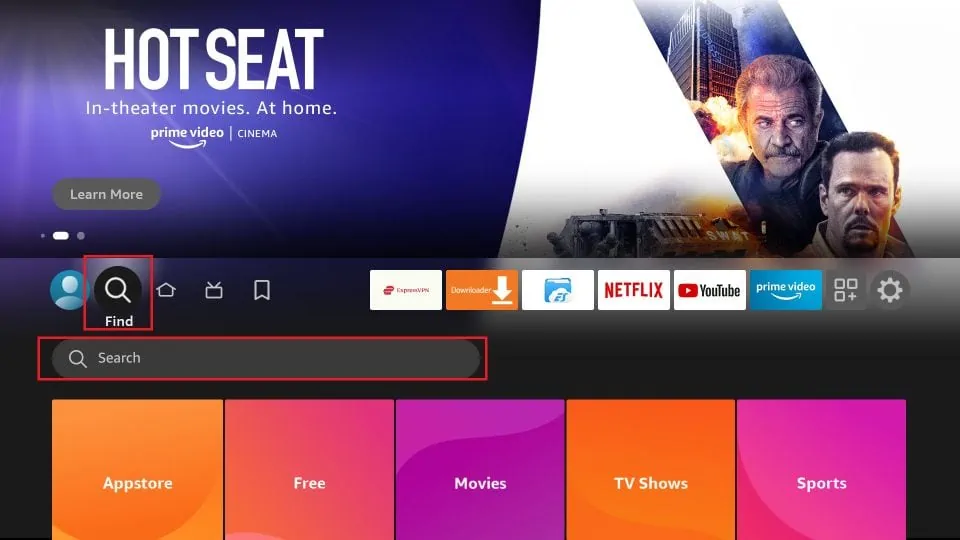
- Type “Downloader”, select it from the list, and open it.
- In the APPS & GAMES section, select Downloader, then press “Download” to install.
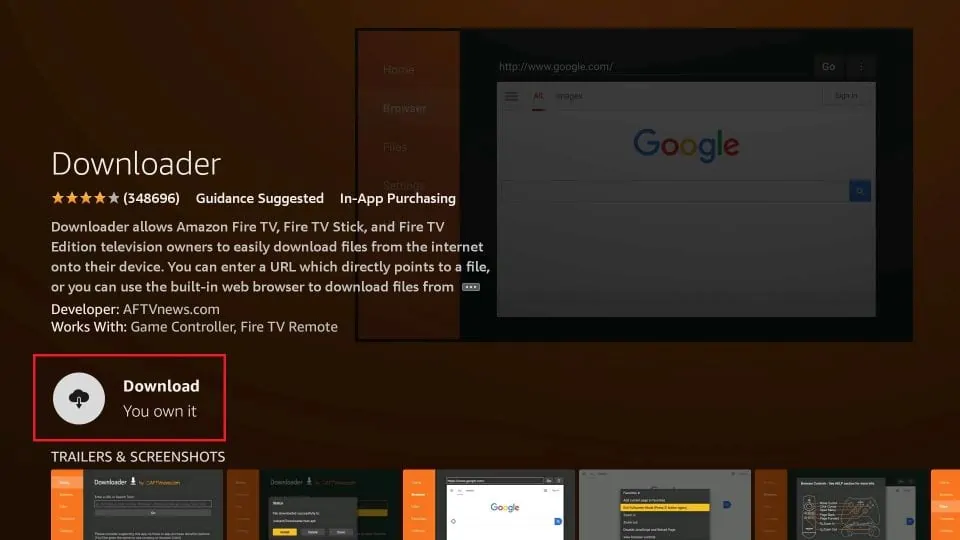
Prepare Fire Stick to use Downloader
By default, Fire Stick blocks installation of third‑party apps. Enable this setting to allow APK installs from unknown sources:
- Open Settings from your Fire Stick Home screen.
- Go to “My Fire TV”.
- Select “Developer Options”.
- Choose “Install unknown apps” (or “Apps from Unknown Sources”).
- Find “Downloader” and toggle it ON.
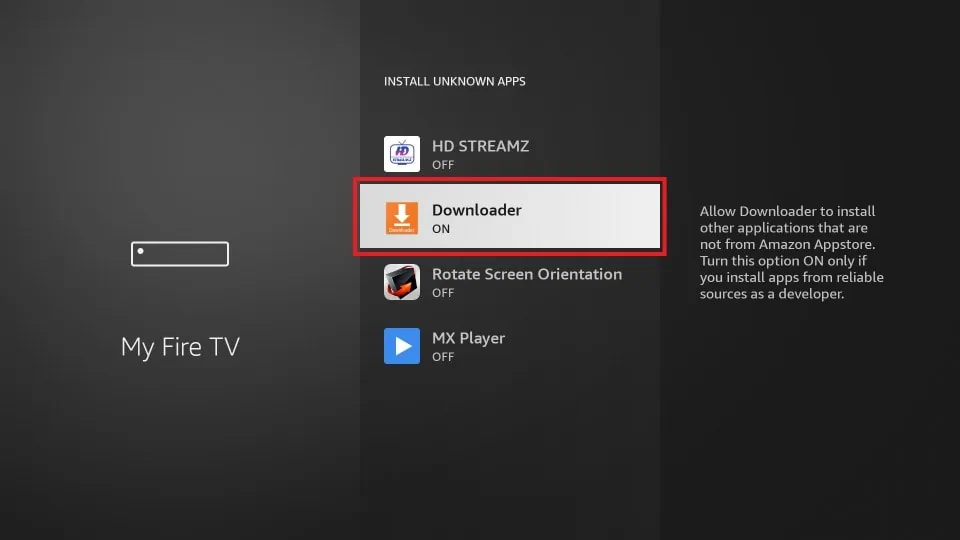
Download IPTV apps via Downloader
Open the Downloader app. On first launch, dismiss any pop‑ups. Then click the URL text box as shown below and enter the direct download link of the APK you want to install. Press “Go”.
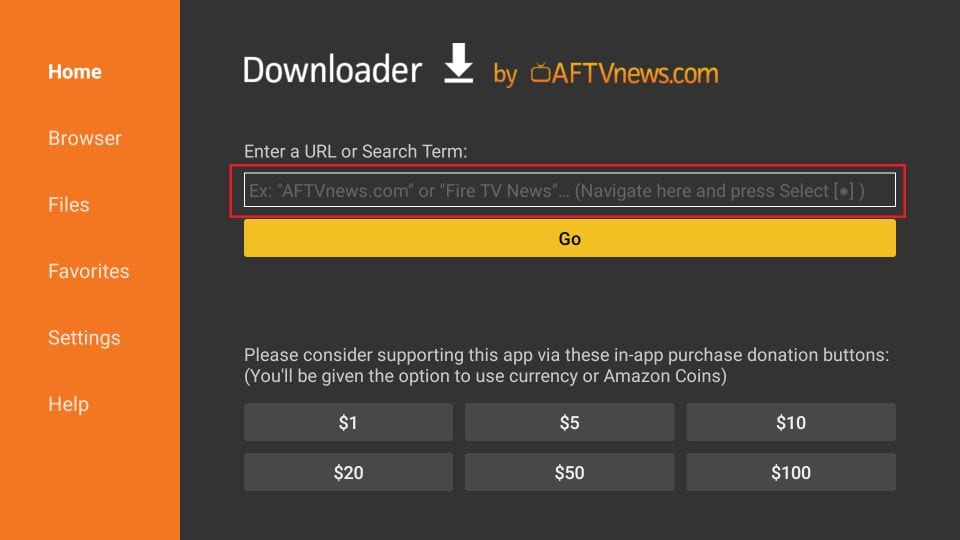
Useful links and short codes
Examples:
- IPTV Smarters Pro → iptvsmarters.com/smarters.apk
- IPTV Stream Player → bit.ly/ispofficial
You can also use short codes in Downloader:
- IPTV Smarters Pro → 80911
- TiviMate → 18242
- XCIPTV → 40659
- iMPlayer TV IPTV Player → 82375
- Purple IPTV → 721561
Wrap up
That’s it! With Downloader enabled and unknown sources allowed, you can install your preferred IPTV players on Fire Stick and enjoy NexCast. If you need help, contact us via email — delivery within 5 hours after your order.
